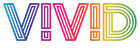Photoshop Vs. Lightroom Vs. Capture One
When it comes to editing your photographs, there are many options. As a photographer, it can be difficult to keep track of all the software options, especially considering they each have different learning curves and many unique tools that all work in different ways.
In this post we will review three different options: Photoshop, Lightroom, and Capture One. The users of each typically swear by them. You will rarely ever see someone using all three on a situational basis (though it could happen), but we sometimes see people using two of these options.
To begin, it is important to distinguish the strengths and weaknesses of each application and in what cases you might find yourself using them.

The Grand Daddy Of Photo Editing
Photoshop is a golden staple for photo-editing. It has been around since 1988, and has transformed how we see and edit digital media. In terms of pure photo editing, color and subject manipulation, and total from-scratch digital art creation power – there is no application out there more robust and tool heavy. There are digital painters that can create a photo-realistic painting in Photoshop using nothing more than a drawing tablet and a few downloaded brushes.
Photoshop Can Do It All:- Image Manipulation – (Cropping things out, stretching, skewing…etc.)
- Color Correction & Profiling – (Color space management, gamut warnings, color adjustments…etc.)
- File Processing – (Image sharpening, noise reduction, Image Stitching…etc.)
- File Format Manipulation – (Open RAW, save as TIFF, JPG, PDF…etc.)
Photoshop also has the most robust layer system in the space. Files can have hundreds of layers each with minor tweaks and adjustments so that you can have exact control over very specific areas that you can cut/mask to really fine-tune and adjust with sniper levels of accuracy.
Internally, Photoshop Is Our Bread And Butter. It Fits Our “Work-Flow.”
No other program does it all for us the way Photoshop does. Photoshop used to be fairly expensive but now with Adobe’s creative cloud feature, you can get this AND Lightroom for a very affordable monthly rate (along with more applications!). Getting access to all of the same tools that the worlds master class photographers and file engineers use has honestly never been easier and more affordable.
Instead of being predominantly slider based platform the way Lightroom is, Photoshop is more of a compositing tool rather than a slider based adjustment tool. You are able to create content AND THEN adjust it, whereas Lightroom is more designed mainly for adjusting existing elements (there are exceptions to all things, but general rule of thumb is being used here).
A Few Things That Might Steer People Away From Photoshop:- It allows you to do anything. This can help or hurt if you are only getting started. Do you have a nice large RAW file? You can open it in Photoshop and work on it to your heart’s content. Will Photoshop let you save it in a loss-less format so that you can edit and manipulate it without losing data? Sure it will, but it will also let you overwrite the same RAW file and can replace it with a low-res JPG if you are not careful.
- If you have a giant library of images, Photoshop is not the best organizational tool. It assumes that you have a folder structure set up and that you know where everything is. Also, you can do some automation, but if you are editing multiple images and want to apply the same color moves to all of them – it is easier done on the next two platforms we will discuss.
Useful Resources In Regards To Photoshop
File-size, Format, and Color-space in Photoshop
Color Adjustments in Photoshop
Size Limitations of a file in Photoshop
In the event any Photoshop super-fans are reading this I would like to mention that Photoshop has the capability to manage many photos using Adobe Bridge, but in terms of a sleek user-friendly system that works immediately and is self explanatory – the next few options might be better for you. Pitchforks down, Photoshop fans! Same team!
So what if you have hundreds if not thousands of photos to edit at any given time? What if you aren’t interested in all of the compositing type tools that Photoshop offers? Would you like a little more guidance and a simpler editing photo editing system?

For The “Visual Learner”
Initially, Adobe Lightroom was one product only. But as of 2017, it has become a family of products consisting of Lightroom Classic, Lightroom (desktop), and Lightroom Mobile. While similar, these two products have significant differences, mainly in how they store images and interact with Adobe’s cloud storage offering, and in feature parity.
- Lightroom – New slimmed down version of Lightroom. Great for beginners or people who want to get in, make some quick slider-based* color moves, get out and call it a day.
- Lightroom Classic – More robust tool-set. The “PRO” version of Lightroom. Higher learning curve than basic Lightroom but offers more control.
- Lightroom Mobile – This Lightroom APP is available for Android and iOs and shares many of the same basic features as the regular version of Lightroom, though still not as tool heavy as Classic.
*Slider Based – This Means A Lot Of The Corrections You Make Will Be Done By Moving Little Clickable Sliders Left Or Right To Increase/Decrease Whatever Changes You Are Making. Sliders Are Kind Of Lightroom’s “Thing.”
Lightroom allows importing/saving, viewing, organizing, tagging, editing, and sharing large numbers of digital images. Unlike Photoshop, Lightroom’s edits are always non-destructive by keeping the original image and the edits applied to it saved separately. Despite sharing its name with Adobe Photoshop, it cannot perform many Photoshop functions such as doctoring (adding, removing or altering the appearance of individual image items), rendering text or 3D objects on images, or modifying individual video frames.
Library Management Advantage Over Photoshop
Lightroom’s photo-library management system is a game-changer for many photographers. It offers a visual icon/card based system of organization that allows you to easily group, organize, rate, and just overall alter files more easily by allowing you to batch these functions across the board.

Correct One, Apply “Preset” To Many:
For example, say you shot a wedding on an overcast condition day. All of your photos are lacking a color “punch” that the bridge and groom really want. Without copying layers from image to image the way you would need to in Photoshop (some automation is available here but not very beginner friendly), you can edit one image, then easily take those adjustments (Lightroom calls them “Presets”) you made and apply them to ALL the photos in that shoot. Lightroom is by far the fastest way to color correct and export multiple photos at one time, while also allowing you to get very granular with each image when it comes to visual adjustments within the file.
Since we process and proof each image separately, Photoshop works better for us. However for a personal image editing workflow, Lightroom is more attractive for most amateur and advanced photographers.
For basic image color correcting Lightroom > Photoshop.
Here’s Why:
- Lightroom is easier to learn than Photoshop.
- It already contains a big number of post-processing tools (as shown above) – good for 90%+ of editing tasks.
- Establishes a solid photography workflow process out of the box.
- Makes you more efficient because you can go through and process many photos quickly, without having to deal with opening and closing files.
- Will keep you organized by cataloging all of your images in one place, making it easy to find and work with images.
- As a file and media management tool, Lightroom allows creating folders and sub-folders in your hard drive and can mass-rename files using templates.
- Editing images in Lightroom is non-destructive, which means that the original file never gets permanently changed, whereas Photoshop is a mix of destructive and non-destructive editing.
- Unless separate layers are kept for every change, Photoshop does not keep historical changes. With Lightroom, you can go back and restore earlier settings after making changes.
- Lightroom can display image metadata as an overlay as you edit photos. Photoshop cannot do that once an image is opened.
Bulleted list above source. For a more detailed comparison of Photoshop and Lightroom, check out Photography Life’s detailed article on the matter by clicking here.
So Where To Go From Here?
Seems like Photoshop and Lightroom are all you would need right? For most people – having these two pieces of the puzzle would cover basically anything and everything they are trying to do. So where does Capture One fit into all of this?

1 Part Photoshop, 2 Parts Lightroom

Capture One is a very unique beast. A fair comparison would be that it is like a marriage between Photoshop and Lightroom.
Created by Phase One (a Danish company specializing in high-end digital photography equipment and software. They manufacture open platform based medium format camera systems and solutions. Their own RAW processing software, Capture One, supports many DSLRs besides their backs.). There are many sources who claim that simply opening the same RAW file with Capture One and Lightroom will look better right off the bat with Capture One due to their proprietary processing behind the scenes.
A unique advantage that Capture One has is that it lets you download unique configuration/setup files specific to your camera body that will ensure the photo that gets important is exactly the same as the file captured digitally by your camera. For a full list of which cameras (over 400!) are supported, please click here.
Tethering
For you advanced shooters out there, Capture One offers the most stable tethering experience on the market. While Lightroom does it, it takes setting up prior to being able to do it. Tethering in Capture one is plug and go. Tethered shooting is a photography technique that has been practiced by many professional photographers for years. In short, tethering allows you to connect your camera to a computer or tablet and almost instantly view your digital images on the device within seconds after it is captured.
If you have ever heard of FStoppers, it is a top-echelon source of high level photography knowledge. These guys are masters of their craft. They did an incredible comparison between tethering on Capture One vs Lightroom, so if this kind of thing interests you, definitely check it out by clicking here!
Capture One’s dial system (vs slider system) adds another dimension to the changes you can make, and with their selective color move options – they are truly ahead of the game when it comes to the ease of use and customization of the interface. Not only does it allow you to easily make color and contrast/levels changes – but it gives you a layers system the way Photoshop does so you can isolate your changes on a more granular level.
For a more detailed comparison between Capture One and Lightroom, you can click here. It was written by from Creative Live in 2019 but still is a great comparison today.
Summary
- For the pros that need complete control of their files top to bottom: Photoshop is king.
- For the photographer that likes to edit quick, clean, and across multiple photos: Lightroom is your best bet. The 3rd party support is killer.
- For the pro that wants control over their files top to bottom with the added feature of a library management system, ultra stable tethering and an a heavily customizable interface: Give Capture One a shot. There is a 30-day trial available on their website. Check it out by clicking here.
To tie it all together, we reached out to one of the many instructors on YouTube that you should definitely check out. He has tons of followers because the content he creates is incredibly interesting and easy to follow with over 1,000 videos logged! The best thing about all of these YouTube instructors is that they have classroom quality lessons that are shared absolutely free. He teaches many of the different platforms in an “episode” type format, as well as random video prompts.
His name is Anthony Morganti and he is great! Here is a direct link to his channel – https://www.youtube.com/user/AnthonyMorganti
Some Of The Titles Of His Videos Are:- A Beginner’s Guide to LAYERS and Layer MASKS in PHOTOSHOP
- Yet Another HIDDEN Lightroom TRICK
- YIKES! I DELETED MY IMAGES FROM LIGHTROOM!! NO BACKUP!!!
- How to Create Your Own WATERMARK
- How To Make a DIGITAL Image Look Like FILM
And that’s just to name a few!
We just did a metal print for him. Check out his video about it:
Thanks for reading. We will catch you next time!